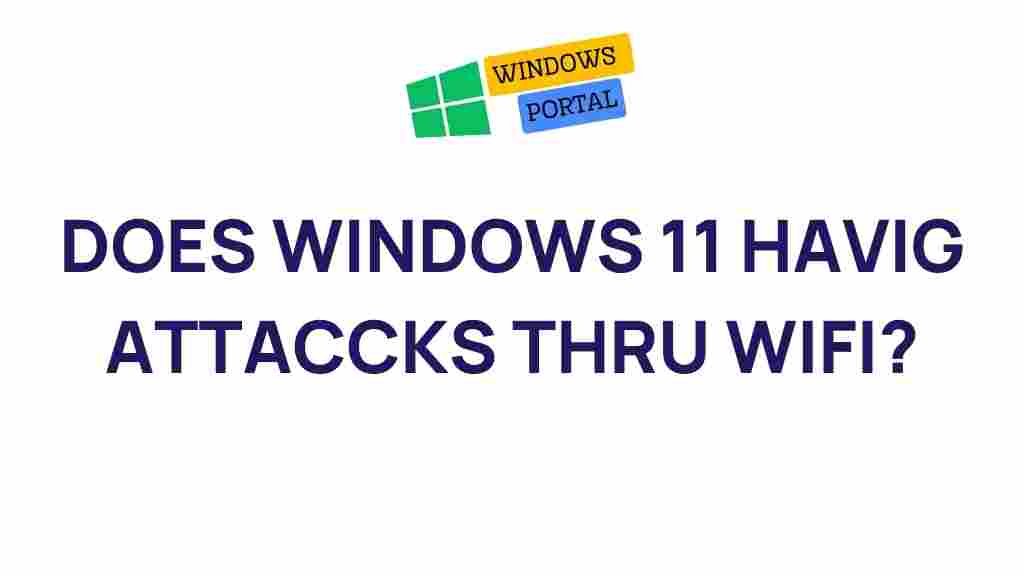Uncovering the Security Risks: Can Windows 11 be Compromised Through Wi-Fi?
As technology continues to advance, the importance of securing our devices becomes paramount. With the release of Windows 11, many users are eager to understand its security features and potential vulnerabilities. One pressing question remains: Can Windows 11 be compromised through Wi-Fi? In this article, we will explore the security risks associated with Wi-Fi networks and how they may affect Windows 11 users.
Understanding Wi-Fi Security Risks
Wi-Fi networks, while convenient, can be susceptible to various security threats. Understanding these risks is crucial for any Windows 11 user. Here are some common Wi-Fi security risks:
- Unsecured Networks: Public Wi-Fi networks often lack security, making it easy for attackers to intercept data.
- Man-in-the-Middle Attacks: Attackers can position themselves between you and the connection point, intercepting communications.
- Packet Sniffing: Malicious users can capture data packets transmitted over unsecured networks.
- Rogue Access Points: Hackers can set up fake Wi-Fi networks to lure unsuspecting users.
How Windows 11 Handles Wi-Fi Security
Windows 11 comes equipped with various security features aimed at protecting users from Wi-Fi threats:
- Windows Defender: This built-in antivirus program provides real-time protection against malware and network threats.
- Firewall: The Windows Defender Firewall helps block unauthorized access to your device.
- Network Profile Settings: Windows 11 allows users to set their Wi-Fi network as public or private, influencing the level of security applied.
Step-by-Step Guide: Securing Your Windows 11 Device on Wi-Fi
To enhance the security of your Windows 11 device when connected to Wi-Fi, follow these steps:
1. Connect to Secure Networks
Always opt for secure, password-protected Wi-Fi networks. Avoid connecting to public networks whenever possible.
2. Enable Windows Firewall
Ensure that the Windows Defender Firewall is active:
- Go to Settings > Privacy & Security > Windows Security.
- Select Firewall & Network Protection and ensure it’s turned on for all network profiles.
3. Keep Your System Updated
Regular updates help protect against vulnerabilities:
- Navigate to Settings > Windows Update.
- Check for updates and install them promptly.
4. Use a VPN
A Virtual Private Network (VPN) adds an extra layer of security by encrypting your internet connection. Consider using a reputable VPN service when accessing public Wi-Fi.
5. Configure Wi-Fi Security Settings
Adjust your Wi-Fi settings to ensure maximum security:
- Use WPA3 encryption if your router supports it.
- Change the default SSID and password of your router.
Troubleshooting Wi-Fi Security Issues on Windows 11
Despite taking precautions, you may encounter security issues. Here are some troubleshooting tips:
1. Identify Rogue Access Points
Use network monitoring tools to check for unfamiliar devices connected to your network. If you find any, disconnect them immediately.
2. Regularly Check Firewall Settings
If you suspect a breach, revisit your firewall settings and ensure they haven’t been altered.
3. Review Installed Programs
Look for suspicious applications that may have been installed without your consent:
- Go to Settings > Apps.
- Uninstall any unrecognized programs.
4. Reset Network Settings
If you’re experiencing connectivity issues or suspect interference:
- Navigate to Settings > Network & Internet > Status.
- Select Network Reset and follow the instructions.
Conclusion
While Windows 11 offers robust security features, users must remain vigilant about Wi-Fi vulnerabilities. By understanding potential risks and taking proactive steps, you can significantly reduce the chances of your Windows 11 device being compromised through Wi-Fi.
For further information on enhancing your Windows 11 security, visit the official Microsoft security page. Stay informed and protect your device from the evolving landscape of cybersecurity threats.
If you encounter issues or need additional assistance, consider reaching out to a professional or consulting forums where users share their experiences and solutions related to Windows 11 security.
This article is in the category News and created by Windows Portal Team