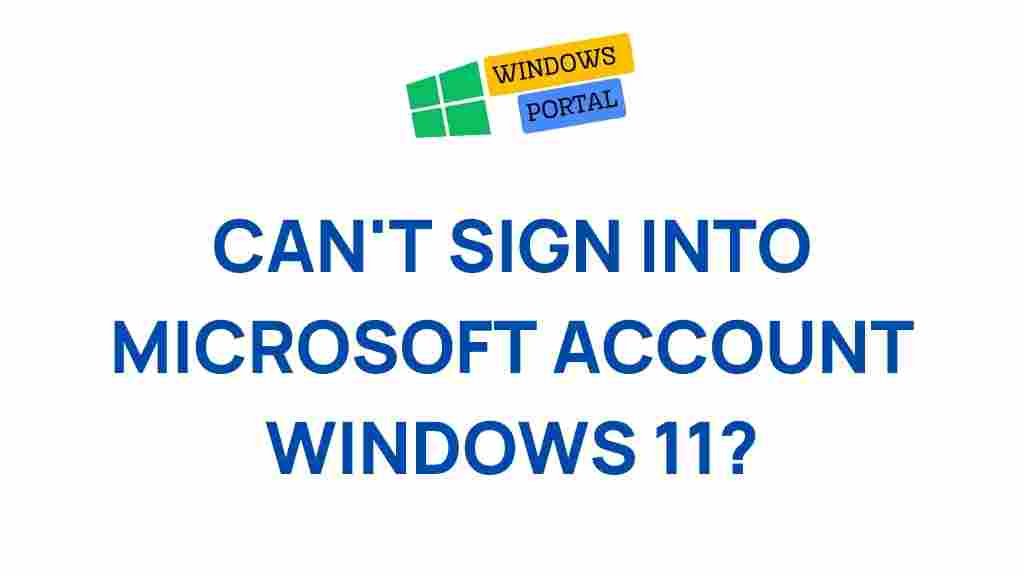Unraveling the Mystery of Windows 11 Microsoft Account Sign-In Issues
In the world of computing, few experiences are as frustrating as encountering sign-in issues, especially when using a new operating system like Windows 11. Whether you’re a seasoned user or a newcomer, understanding the common problems associated with Microsoft Account sign-ins can save you time and headaches. This article aims to dissect these issues, providing insights into potential causes and offering step-by-step solutions to get you back on track.
Understanding Windows 11 and Microsoft Accounts
Windows 11 introduces a sleek interface and numerous features designed to enhance user experience. A significant component of this experience is the Microsoft Account, which allows users to sync settings, access applications, and utilize cloud services. However, many users encounter sign-in issues that can hinder these functionalities.
Common Causes of Sign-In Issues
Before diving into solutions, it’s essential to recognize the common causes of sign-in problems in Windows 11. Here are several factors that may contribute:
- Incorrect Credentials: Typographical errors in your username or password can prevent access.
- Network Connectivity: A weak or unstable internet connection can disrupt the sign-in process.
- Account Issues: Problems with your Microsoft Account, such as being locked out or requiring verification.
- Windows Update: Pending updates may cause temporary issues with sign-in functionalities.
- Corrupted User Profile: A corrupted profile can result in various access issues.
Step-by-Step Process to Resolve Sign-In Issues
If you are facing sign-in issues with your Microsoft Account on Windows 11, follow these steps to troubleshoot and resolve the problem:
Step 1: Check Your Internet Connection
Before anything else, ensure that your device is connected to the internet:
- Click on the network icon in the taskbar.
- Verify that you are connected to your Wi-Fi network or Ethernet.
- If necessary, restart your router or switch to another network.
Step 2: Verify Your Credentials
Double-check the username and password you are using:
- Ensure that Caps Lock is off, as passwords are case-sensitive.
- Try signing in to the Microsoft website to confirm your credentials.
Step 3: Reset Your Password
If you suspect your password may be incorrect:
- Visit the Microsoft Account password reset page.
- Follow the prompts to reset your password.
Step 4: Check for Windows Updates
Keeping your system updated is crucial for performance and security:
- Go to Settings > Windows Update.
- Click on Check for updates and install any available updates.
Step 5: Run the Microsoft Account Troubleshooter
Windows 11 comes with built-in troubleshooters that can help identify and fix issues:
- Open Settings > System > Troubleshoot.
- Select Other troubleshooters.
- Run the troubleshooter for Microsoft Account issues.
Step 6: Create a New User Profile
If the issue persists, creating a new user profile might be necessary:
- Go to Settings > Accounts > Family & other users.
- Select Add someone else to this PC.
- Follow the prompts to create a new user account.
Advanced Troubleshooting Tips
If the basic steps do not resolve the sign-in issues, consider the following advanced troubleshooting tips:
- Check Microsoft Service Status: Sometimes, Microsoft services may be down. Visit the Microsoft Office Status page to check for outages.
- Clear Credential Manager: Remove any saved credentials that might be causing conflicts. Go to Control Panel > User Accounts > Credential Manager and delete relevant credentials.
- Use Safe Mode: Boot your computer in Safe Mode and try signing in to see if third-party software is interfering.
When to Contact Microsoft Support
If you’ve tried all the above steps without success, it might be time to reach out for professional help:
- If you believe your account is compromised, contact Microsoft Support immediately.
- Visit the Microsoft Support website for further assistance and resources.
Conclusion
Sign-in issues with Microsoft Accounts on Windows 11 can be frustrating, but understanding the common problems and solutions can help you navigate these challenges effectively. By following the step-by-step guide outlined above, most users will be able to resolve their issues quickly and get back to enjoying the benefits of their Microsoft Account. Remember to keep your credentials secure and your system updated to minimize future complications.
This article is in the category Guides & Tutorials and created by Windows Portal Team