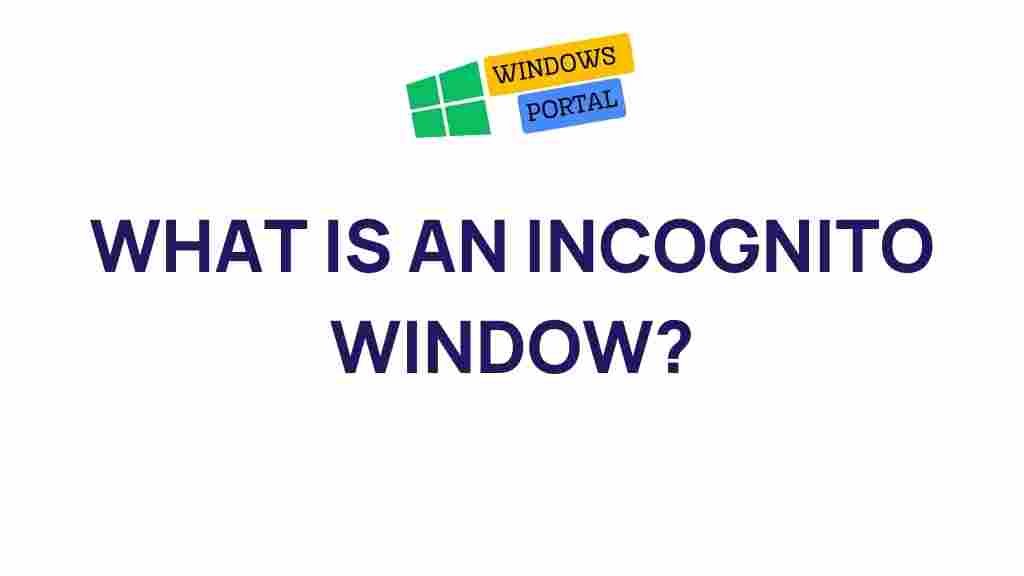Understanding the Incognito Window
The digital age has transformed how we browse the internet, raising questions about privacy and security. One of the most intriguing features available in modern web browsers is the incognito window. This special browsing mode promises users a more private experience, allowing them to surf the web without leaving traces. In this article, we will delve deep into the mysteries of the incognito window, exploring its functionality, benefits, and limitations, while providing practical tips for users.
What is an Incognito Window?
An incognito window is a private browsing mode offered by various web browsers, including Google Chrome, Mozilla Firefox, Microsoft Edge, and Safari. When you use an incognito window, the browser does not store your browsing history, cookies, site data, or information entered in forms. This mode allows users to explore the web with a certain level of anonymity, which can be beneficial in various scenarios.
Key Features of an Incognito Window
- No Browsing History: Websites visited in an incognito window do not appear in your browsing history.
- Temporary Cookies: Cookies created during the session are discarded once the incognito window is closed.
- Form Data: Information entered into forms is not saved.
- Separation from Regular Sessions: Incognito windows operate independently of regular browsing sessions.
When to Use an Incognito Window
There are several scenarios where using an incognito window can be particularly useful:
- Shopping: When researching products, using incognito mode can prevent price tracking and targeted ads based on your browsing behavior.
- Privacy: If you are using a shared computer and want to keep your activity private.
- Testing: Web developers often use incognito mode to test websites without cached data affecting the results.
- Accessing Sensitive Information: Accessing sensitive information without leaving a trace can be critical, especially in a public setting.
How to Open an Incognito Window
Opening an incognito window is simple, and the steps vary slightly depending on the browser you are using. Below is a step-by-step guide for the most popular browsers:
Google Chrome
- Open Google Chrome.
- Click on the three vertical dots in the top-right corner.
- Select New incognito window from the dropdown menu.
- A new window will open, displaying the incognito icon.
Mozilla Firefox
- Launch Mozilla Firefox.
- Click on the three horizontal lines in the top-right corner.
- Choose New Private Window.
- A new private browsing window will open.
Microsoft Edge
- Open Microsoft Edge.
- Click on the three horizontal dots in the top-right corner.
- Select New InPrivate Window.
- Begin browsing privately in the new window.
Safari
- Open Safari.
- Click on File in the menu bar.
- Select New Private Window.
- Your private browsing session is now active.
Limitations of an Incognito Window
While an incognito window provides some privacy benefits, it is important to understand its limitations:
- Internet Service Providers (ISPs): Your ISP can still monitor your browsing activity.
- Websites: Websites you visit can still track your activity through your IP address.
- Malware: Incognito mode does not protect you from malware or phishing attempts.
- Shared Devices: If someone else has access to your device, they may still see what you were doing through open windows.
Common Misconceptions about Incognito Windows
There are several misconceptions surrounding the use of an incognito window. Let’s clarify a few:
- My Activity is Completely Anonymous: While your local history is not saved, your activity can still be tracked by websites and ISPs.
- It Protects Against All Threats: An incognito window does not offer complete security; it simply offers a layer of privacy.
- All Extensions are Disabled: Some browser extensions can still track your activity even in incognito mode, depending on their settings.
Troubleshooting Incognito Window Issues
If you experience issues while using an incognito window, consider the following troubleshooting tips:
- Check Browser Settings: Ensure that your browser settings allow for incognito browsing.
- Disable Extensions: Some extensions may interfere with incognito mode. Try disabling them if you encounter problems.
- Clear Cache: Sometimes, clearing your browser’s cache can resolve issues.
- Update Your Browser: Ensure you are using the latest version of your browser to avoid bugs and compatibility issues.
Best Practices for Using Incognito Windows
To maximize the effectiveness of your incognito window, consider these best practices:
- Use a VPN: A Virtual Private Network can provide an additional layer of anonymity by masking your IP address.
- Log Out of Accounts: Always log out of your accounts after using incognito mode to ensure your session is not saved.
- Be Cautious: While in incognito mode, avoid entering sensitive information like credit card details or personal information.
Conclusion
The incognito window serves as a useful tool for users seeking more privacy in their browsing experiences. However, understanding its limitations is crucial. It does not provide complete anonymity or protection from online threats. By following best practices and utilizing additional privacy tools, you can enhance your online security while browsing in incognito mode.
For more information on online privacy and security, check out this official privacy guide. If you have any questions or need further assistance, feel free to reach out to us.
This article is in the category Guides & Tutorials and created by Windows Portal Team