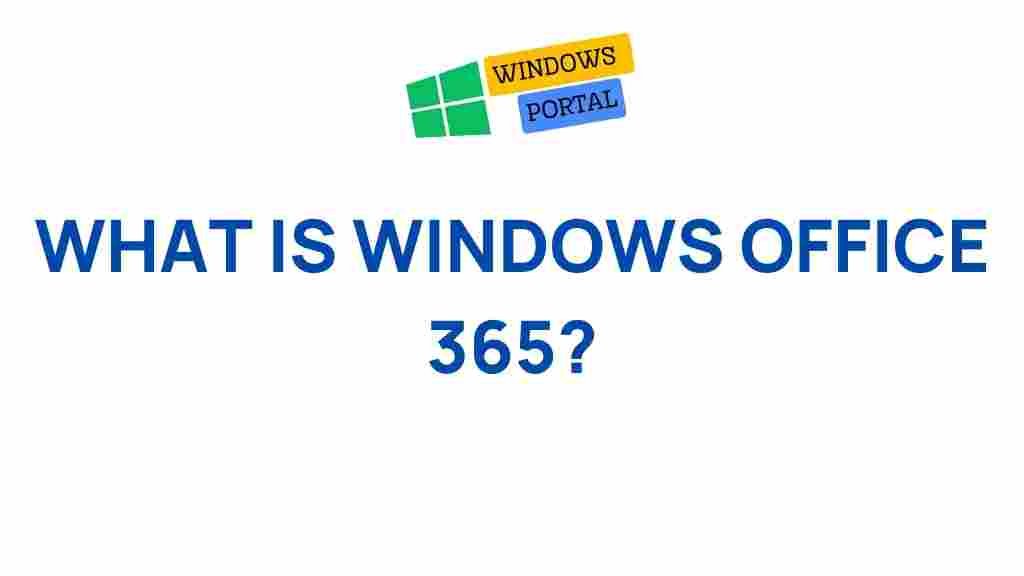Unveiling the Secrets of Windows Office 365
In the modern world, where productivity and collaboration are paramount, Windows Office 365 stands out as a comprehensive suite of applications designed to enhance workplace efficiency. Understanding its features, benefits, and functionality can empower users to make the most of this powerful tool. This article will delve into the secrets of Windows Office 365, covering everything from its core applications to troubleshooting tips, ensuring you can harness its full potential.
What is Windows Office 365?
Windows Office 365 is a cloud-based subscription service offered by Microsoft that provides a range of applications designed for productivity and collaboration. Unlike traditional Office software, which is installed on a single computer, Office 365 is accessible from any device with an internet connection. This allows users to work seamlessly across multiple devices, ensuring that important documents and applications are always at hand.
Key Features of Windows Office 365
Understanding the key features of Windows Office 365 can help users utilize the suite effectively. Here are some notable features:
- Cloud Storage with OneDrive: Store and access files from anywhere, share documents easily, and collaborate in real-time.
- Familiar Applications: Includes popular applications like Word, Excel, PowerPoint, and Outlook, all integrated within a single platform.
- Regular Updates: Subscribers receive the latest features and security updates automatically, ensuring they always have the best tools available.
- Advanced Security Features: Includes data encryption, multi-factor authentication, and advanced threat protection to safeguard user information.
- Collaboration Tools: Features like Teams allow for instant messaging, video conferencing, and file sharing, facilitating better communication among team members.
Benefits of Using Windows Office 365
The benefits of using Windows Office 365 extend beyond its features. Here are some advantages that make it an appealing choice for both individuals and businesses:
- Flexibility: Access your documents and applications from any device, whether it’s a computer, tablet, or smartphone.
- Cost-Effective: Various subscription plans cater to different needs, providing excellent value for individuals and businesses alike.
- Enhanced Collaboration: Teams can work together seamlessly, making it easier to complete projects and share ideas.
- Scalability: Easy to add or remove users and features as your business grows or changes.
- Support and Training: Microsoft offers extensive support and resources to help users maximize their use of Office 365.
Getting Started with Windows Office 365
To get started with Windows Office 365, follow these steps:
Step 1: Choose Your Subscription Plan
Microsoft offers various subscription plans for Windows Office 365, including:
- Office 365 Personal: Ideal for individual users, includes essential applications and 1 TB of OneDrive storage.
- Office 365 Family: Perfect for families, supports up to six users with the same benefits as Personal.
- Office 365 Business: Designed for small to medium-sized businesses, offers advanced features such as Microsoft Teams and business email.
- Office 365 Enterprise: Tailored for large organizations with additional security and management features.
Step 2: Create Your Account
Once you’ve selected your plan, visit the Microsoft Office 365 website to create your account. Follow the prompts to provide necessary information, such as your name, email address, and payment details.
Step 3: Install Office Applications
After setting up your account, you can download and install the Office applications on your devices. Simply log in to your account, navigate to the “Install” section, and follow the instructions to download the applications for Windows or Mac.
Step 4: Explore the Features
Once installed, open any application like Word or Excel to familiarize yourself with the user interface. Take advantage of the built-in tutorials and guides to understand the functionalities.
Integrating Windows Office 365 with Other Tools
Windows Office 365 offers excellent integration capabilities with various other applications and services:
- Microsoft Teams: Use Teams for communication and collaboration, integrating chats, video meetings, and file sharing.
- SharePoint: Collaborate on projects and documents within a secure, shared environment.
- Outlook: Manage emails, calendars, and tasks seamlessly with Outlook’s integrated features.
- Third-Party Integrations: Office 365 supports various third-party applications, enhancing its functionality further.
Troubleshooting Common Issues with Windows Office 365
Even the best tools can encounter issues. Here are some common problems users face with Windows Office 365 and how to troubleshoot them:
Problem 1: Unable to Sign In
If you cannot sign in to your account, try the following:
- Check your internet connection to ensure you are online.
- Verify that you are using the correct email and password.
- Reset your password by clicking on “Forgot Password?” on the sign-in page.
Problem 2: Applications Won’t Open
If an application like Word or Excel won’t open, consider these steps:
- Restart your computer to refresh the system.
- Ensure that your Office 365 applications are updated to the latest version.
- Repair the Office installation via the Control Panel.
Problem 3: Sync Issues with OneDrive
If you experience syncing problems with OneDrive:
- Check your OneDrive settings to ensure syncing is enabled.
- Make sure you have enough storage space in your OneDrive account.
- Restart the OneDrive application to refresh the connection.
Maximizing Productivity with Windows Office 365
To truly leverage the power of Windows Office 365, consider these tips for maximizing productivity:
- Utilize Templates: Save time by using pre-designed templates available in Word, Excel, and PowerPoint.
- Keyboard Shortcuts: Learn keyboard shortcuts for common tasks to speed up your workflow.
- Set Up Notifications: Use the calendar feature in Outlook to set reminders and stay organized.
- Regular Backups: Regularly back up important files to OneDrive to avoid data loss.
Conclusion
In conclusion, Windows Office 365 is an indispensable tool for enhancing productivity and collaboration in both personal and professional settings. By understanding its features, troubleshooting common issues, and implementing productivity tips, users can unlock the full potential of this powerful suite. Whether you are a student, a business professional, or a team leader, Windows Office 365 offers the tools you need to succeed. Embrace the cloud-based future and elevate your work with Windows Office 365.
For more information and resources on Windows Office 365, visit the Microsoft support page.
This article is in the category Productivity and created by GalaxyTips Team