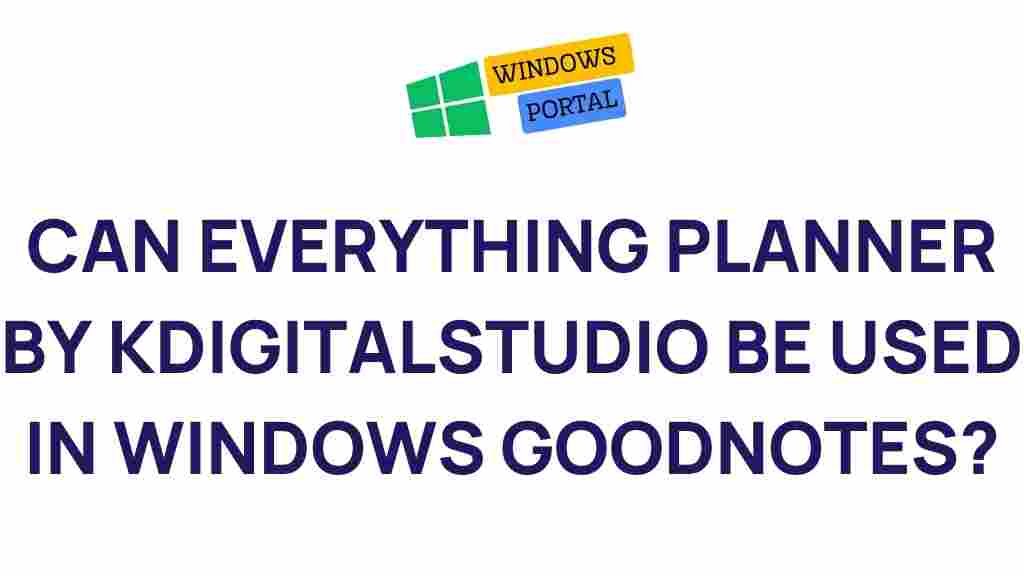Everything Planner: Unleashing the Power of Everything Planner by KDigitalStudio in Windows GoodNotes
In today’s fast-paced world, organization and productivity are paramount. The Everything Planner by KDigitalStudio offers a robust solution for those looking to streamline their daily tasks and enhance their planning experience. This digital planner integrates seamlessly with Windows GoodNotes, providing users with a versatile tool that combines aesthetics with functionality. In this article, we will explore the features, benefits, and setup process of the Everything Planner, as well as some troubleshooting tips to ensure a smooth experience.
What is the Everything Planner?
The Everything Planner is a comprehensive digital planner designed for individuals seeking to optimize their productivity. Developed by KDigitalStudio, this planner is tailored for use with GoodNotes on Windows, allowing users to take advantage of digital features while maintaining the traditional feel of paper planning. Its design focuses on flexibility, enabling users to customize their planners to fit their unique needs.
Key Features of the Everything Planner
- Customizable Layout: The planner allows for various layouts, including daily, weekly, and monthly views, enabling users to choose the format that best suits their planning style.
- Interactive Elements: With hyperlinks and interactive sections, users can easily navigate between different parts of the planner, making it efficient and user-friendly.
- Stylish Design: The aesthetic appeal of the Everything Planner makes planning enjoyable. Its modern design caters to users who appreciate a visually appealing tool.
- Resource Integration: Users can integrate their goals, tasks, and notes in one place, ensuring everything is organized and accessible.
Setting Up the Everything Planner in Windows GoodNotes
Getting started with the Everything Planner in Windows GoodNotes is a straightforward process. Follow these steps to unleash its full potential:
Step 1: Download and Install GoodNotes
Before you can use the Everything Planner, you need to have GoodNotes installed on your Windows device. You can download it from the official website. Follow the installation instructions to set it up on your computer.
Step 2: Purchase and Download the Everything Planner
The next step is to acquire the Everything Planner. Visit the KDigitalStudio website to purchase and download the planner. Once downloaded, locate the file on your device.
Step 3: Import the Planner into GoodNotes
To import the planner into GoodNotes, follow these steps:
- Open GoodNotes on your Windows device.
- Select the option to create a new document.
- Choose the import function and navigate to the location where you saved the Everything Planner file.
- Select the file and click ‘Open’ to import it into GoodNotes.
Step 4: Customize Your Planner
Once the Everything Planner is imported, you can start customizing it to suit your preferences. This includes:
- Adding your personal touch with colors, stickers, and fonts.
- Setting up your goals and tasks in the designated sections.
- Utilizing the interactive elements for easy navigation.
Step 5: Start Planning!
Now that your planner is set up and customized, you can begin using it for your daily planning needs. Make it a habit to update your planner regularly to maximize its effectiveness.
Troubleshooting Tips for Using the Everything Planner
While using the Everything Planner in Windows GoodNotes is generally smooth, users may encounter some issues. Here are common problems and their solutions:
Issue 1: Planner Not Importing
If you encounter issues while importing the planner, try the following:
- Ensure that you have downloaded the latest version of GoodNotes.
- Check if the file format of the Everything Planner is compatible with GoodNotes.
- Restart GoodNotes and attempt to import the planner again.
Issue 2: Links Not Working
If the hyperlinks within the planner are not functioning:
- Make sure you are using the planner in GoodNotes and not a different application.
- Update GoodNotes to the latest version, as updates may fix bugs related to links.
Issue 3: Syncing Problems
For users facing syncing issues:
- Check your internet connection.
- Ensure that GoodNotes is updated to the latest version.
- Try logging out and back into your account.
Conclusion
The Everything Planner by KDigitalStudio is a powerful tool for anyone looking to enhance their planning experience on Windows GoodNotes. With its customizable features and user-friendly design, it allows individuals to stay organized and focused on their goals. By following the steps outlined in this article, you can easily set up your planner and start reaping the benefits of effective planning. Whether you’re managing daily tasks, long-term goals, or simply trying to stay organized, the Everything Planner is your key to success.
For more resources on digital planning and organization, visit our blog where we share tips and tools to boost your productivity.
This article is in the category Productivity and created by Windows Portal Team