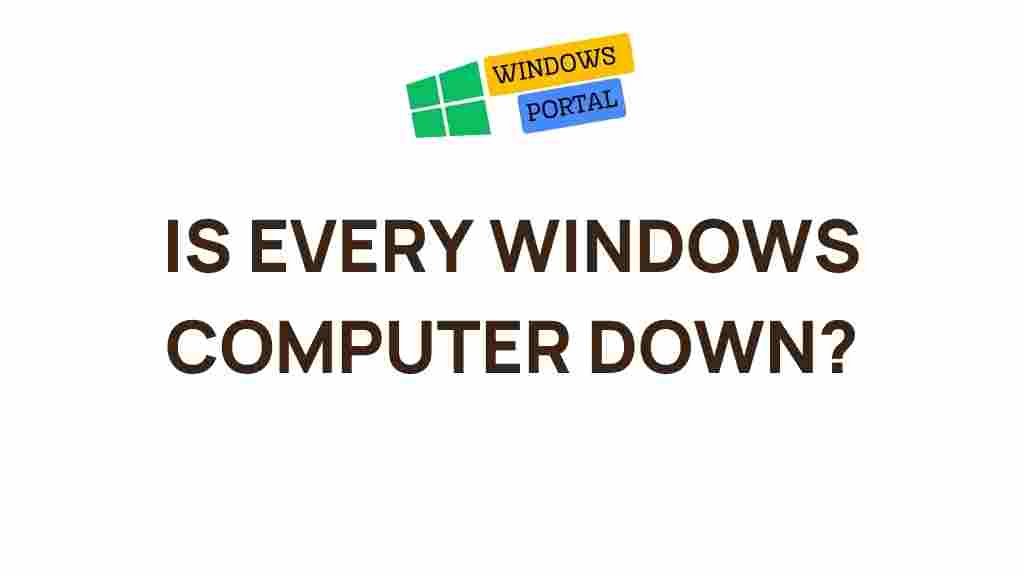Mysterious Cyber Outage Plagues Windows Computers Nationwide
In recent days, a mysterious cyber outage has left Windows users across the nation facing significant disruptions. Reports have flooded in from various states, detailing a myriad of issues ranging from slow performance to complete system failures. This article aims to delve into the details of the outage, explore its potential causes, and offer troubleshooting tips to help users navigate these challenging circumstances.
Understanding the Cyber Outage
The cyber outage affecting Windows computers appears to be widespread and enigmatic. It seems to have originated without warning, impacting both personal and corporate devices. Users have reported:
- Unexpected restarts
- Frequent application crashes
- Connectivity issues
- Inability to access certain files and programs
The timing of this outage has raised eyebrows, particularly as it coincides with various cybersecurity events happening worldwide. Understanding the nature of the issue is essential for both immediate and long-term solutions.
Potential Causes of the Outage
While the exact cause of the cyber outage remains unknown, several theories have emerged:
- Software Bugs: Many speculate that a recent Windows update may have introduced bugs affecting system stability.
- Cyber Attacks: There are concerns that the outage could be linked to a targeted cyberattack, given the rising frequency of such incidents.
- Server Issues: Problems with Windows servers that manage updates and security could also be at fault, leading to widespread disruptions.
Each of these potential causes highlights the need for vigilance among Windows users, particularly in maintaining system updates and security measures.
Step-by-Step Process to Diagnose the Issue
If you find your Windows computer affected by the current outage, follow this systematic approach to diagnose the problem:
1. Check for Windows Updates
Start by checking if your Windows operating system is up to date:
- Go to Settings.
- Select Update & Security.
- Click on Windows Update and check for updates.
If updates are available, download and install them to see if this resolves the issue.
2. Review Recent Changes
Consider any recent changes you may have made to your system:
- Have you installed new software?
- Did you change system settings?
- Have you modified any hardware components?
If you suspect that recent changes might be the culprit, consider reverting them and monitoring the system’s behavior.
3. Run Windows Troubleshooter
Windows includes built-in troubleshooters that can help diagnose common issues:
- Navigate to Settings > Update & Security.
- Select Troubleshoot.
- Choose the appropriate troubleshooter and follow the prompts.
This process can help identify and potentially fix issues automatically.
4. Check System Resources
Resource shortages can also lead to system slowdowns and outages:
- Open the Task Manager by right-clicking the taskbar.
- Review CPU and memory usage to identify any applications using excessive resources.
If certain applications are hogging resources, consider closing them or uninstalling if they are non-essential.
5. Scan for Malware
Given the possibility of a cyber attack, it’s wise to run a full system scan for malware:
- Use Windows Defender or any trusted third-party antivirus software.
- Follow the software’s prompts to quarantine or remove any detected threats.
Regular scans can help keep your Windows computer secure against malicious threats.
6. Seek Professional Assistance
If the above steps do not resolve the issue, it may be time to seek professional help. Consult with IT experts or visit a local computer repair shop.
For more detailed guidance on cybersecurity threats, you can check out this resource from the Cybersecurity and Infrastructure Security Agency.
Troubleshooting Tips for Windows Users
To minimize the impact of future outages and ensure your Windows system remains stable, consider the following tips:
- Regular Backups: Always back up your important files regularly. Use cloud services or external drives.
- Stay Informed: Keep an eye on Windows updates and security news. Knowing when updates are released can help you anticipate potential issues.
- Use System Restore: Enable System Restore to allow easy recovery in case of future problems.
- Limit Software Installations: Only install software from trusted sources to reduce the risk of malware infections.
Implementing these practices can enhance your system’s resilience against unexpected outages.
Conclusion
The recent mysterious cyber outage affecting Windows computers nationwide has left many users in a state of uncertainty. While the root cause remains unclear, staying informed and taking proactive measures can help mitigate the effects of such disruptions. By following the steps outlined in this article and maintaining a regular routine of system checks and updates, Windows users can navigate through these challenges effectively.
For further information and updates regarding Windows issues and cybersecurity, check our internal resource page for ongoing articles and guides.
This article is in the category News and created by GalaxyTips Team