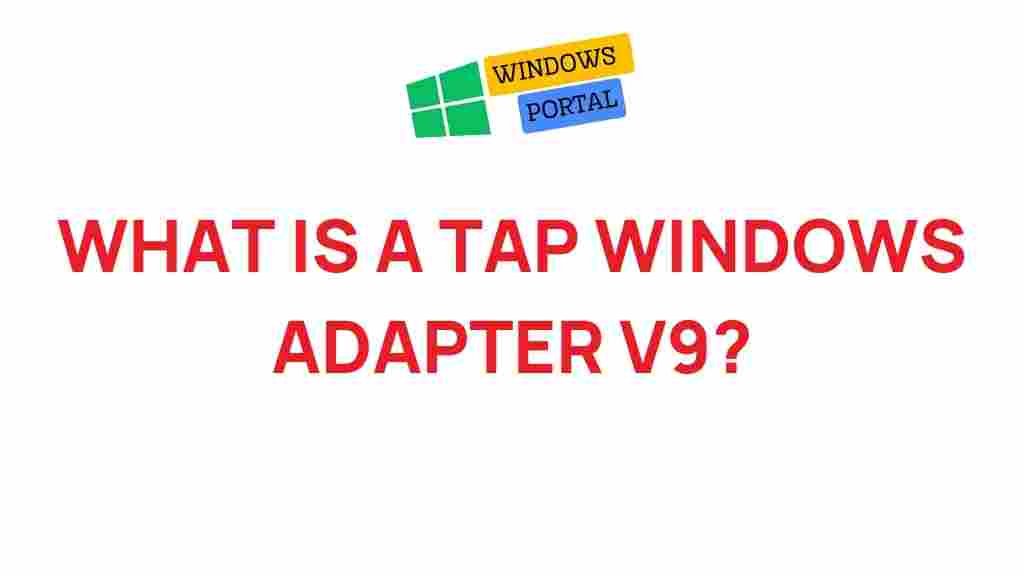TAP Windows Adapter V9: Unraveling the Mystery
The TAP Windows Adapter V9 is an essential component for many users, particularly those utilizing VPN services. Despite its importance, many people find themselves puzzled by its purpose and functionality. In this article, we will delve deep into what the TAP Windows Adapter V9 is, how it works, common issues, troubleshooting tips, and much more. Understanding this adapter can enhance your VPN experience and ensure a smoother internet connection.
What is TAP Windows Adapter V9?
The TAP Windows Adapter V9 is a virtual network interface used by several VPN applications, most notably OpenVPN. This adapter acts as a bridge between your computer and the VPN server, allowing secure connections and data transmission over the internet. When you install a VPN that uses OpenVPN technology, the TAP adapter is usually installed automatically.
How Does TAP Windows Adapter V9 Work?
To comprehend the TAP Windows Adapter V9’s functionality, it’s crucial to understand a few key concepts:
- Virtual Network Adapter: Unlike physical network adapters, the TAP adapter is virtual, meaning it does not correspond to a specific hardware device. Instead, it creates a virtual pathway for data to travel.
- Data Encapsulation: The TAP adapter encapsulates the data packets that are sent between your device and the VPN server, ensuring they are encrypted and secure during transmission.
- Routing: Once connected, the TAP adapter routes your internet traffic through the VPN, effectively masking your IP address and enhancing your privacy online.
Installation of TAP Windows Adapter V9
Installing the TAP Windows Adapter V9 is typically straightforward, particularly if you are installing a compatible VPN client. Here’s a step-by-step guide to help you through the installation process:
- Download the VPN Client: Choose a VPN service that utilizes the TAP adapter, such as OpenVPN, and download the client from the official website.
- Run the Installer: Open the downloaded file to start the installation process. Follow the on-screen instructions.
- Select TAP Adapter Installation: During the installation, ensure you check the option to install the TAP Windows Adapter V9 if prompted.
- Complete the Installation: Finish the installation process, and restart your computer if necessary.
- Connect to the VPN: Launch the VPN client and connect to your desired VPN server. The TAP adapter should be active during this process.
Common Issues with TAP Windows Adapter V9
While the TAP Windows Adapter V9 is generally reliable, users may encounter issues from time to time. Here are some common problems:
- Adapter Not Detected: Sometimes, the TAP adapter may not appear in your network settings.
- Connection Errors: Users may experience difficulties connecting to the VPN, often due to misconfigured settings.
- Slow Internet Speeds: The TAP adapter may lead to decreased internet speeds under certain conditions.
Troubleshooting TAP Windows Adapter V9
If you experience issues with the TAP Windows Adapter V9, try the following troubleshooting steps:
1. Reinstall the TAP Adapter
If the adapter is not functioning correctly, you may need to reinstall it:
- Open the Control Panel and navigate to Device Manager.
- Expand the Network Adapters section.
- Locate the TAP Windows Adapter V9, right-click it, and select Uninstall Device.
- Restart your computer. The TAP adapter should reinstall automatically with the VPN client.
2. Check VPN Configuration
Ensure that your VPN configuration settings are correct. A misconfiguration can prevent the TAP adapter from functioning properly. Consult your VPN provider’s documentation for the correct settings.
3. Update Drivers
Outdated or corrupt drivers can lead to issues with the TAP adapter. To update drivers:
- Return to the Device Manager.
- Right-click the TAP Windows Adapter V9 and select Update Driver.
- Choose Search automatically for updated driver software.
4. Disable Conflicting Software
Sometimes, other network-related software can interfere with the TAP adapter. Consider temporarily disabling firewalls or antivirus software to see if this resolves the issue.
5. Network Reset
If all else fails, performing a network reset can help:
- Open Settings and navigate to Network & Internet.
- Scroll down and select Network reset.
- Follow the prompts to reset your network settings.
Frequently Asked Questions (FAQs)
1. What if TAP Windows Adapter V9 is missing?
If the TAP Windows Adapter V9 is missing, ensure that your VPN client is installed correctly. You may need to reinstall the client to restore the adapter.
2. Can I use multiple TAP adapters?
Yes, you can use multiple TAP adapters, but it’s essential to ensure that they do not conflict with each other. Proper configuration is key to avoiding issues.
3. Is TAP Windows Adapter V9 safe?
Yes, the TAP Windows Adapter V9 is safe to use, especially when installed through reputable VPN software. However, ensure that your VPN provider is trustworthy to maintain security.
Conclusion
The TAP Windows Adapter V9 plays a crucial role in ensuring your VPN connection is secure and reliable. Understanding its functionality and how to troubleshoot common issues can significantly enhance your online experience. If you continue to experience difficulties, don’t hesitate to reach out to your VPN provider for assistance.
For further information on VPN technology and related topics, check out our detailed guides on VPN Basics and advanced VPN setups. Staying informed will help you make the most of your online privacy and security.
By unraveling the mystery of the TAP Windows Adapter V9, you empower yourself with the knowledge to use VPNs effectively and troubleshoot any issues that may arise. Happy surfing!
For more detailed troubleshooting steps, you can refer to the official OpenVPN documentation here.
This article is in the category Guides & Tutorials and created by Windows Portal Team